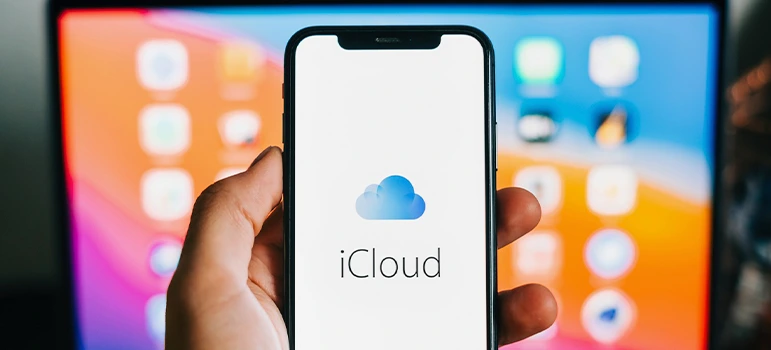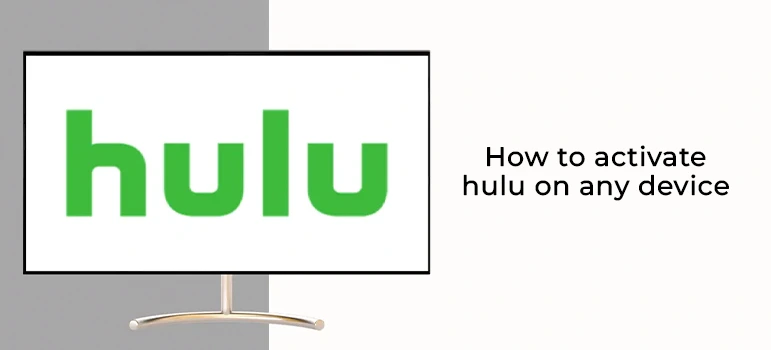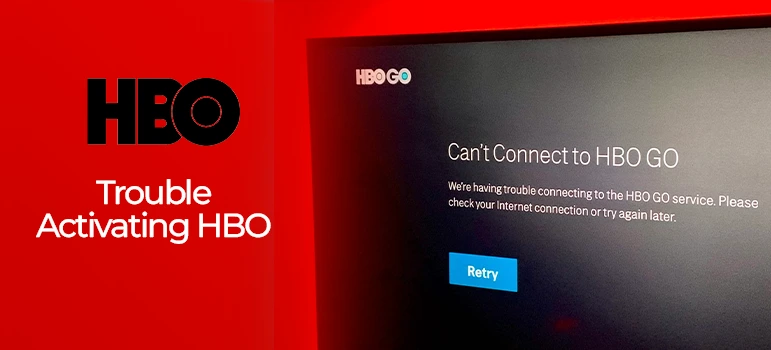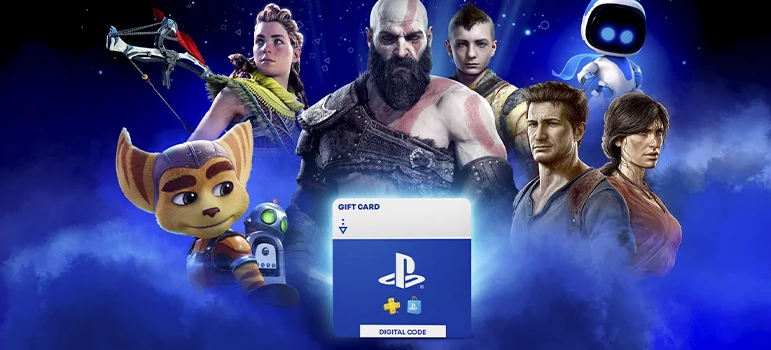- info@teqsman.com
- 88 Broklyn Golden Street. New York
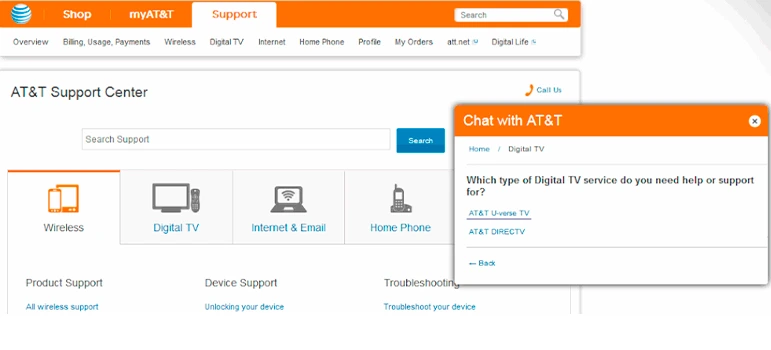
How to Activate Your New iPhone on AT&T: A Complete Guide
If you purchase an iPhone through AT&T, it should arrive
with the SIM card activated and installed. However, if it isn’t activated, you
can activate it directly on the phone.
Important: These instructions apply only if
you're activating a new iPhone, not when transferring a phone number from
another carrier or using an unlocked device.
How to Activate Your iPhone with AT&T:
There are two methods for activating your iPhone:
- Using
AT&T's Online Activation Tool:
- Visit
the AT&T online activation tool.
- Enter
your billing or shipping ZIP code and wireless number.
- Follow
the prompts to confirm your IMEI and ICCID/SIM numbers. You can find
these numbers in Settings > General > About on
your iPhone or by dialing *#06#.
- Using
iTunes:
- Connect
your iPhone to your PC and open iTunes (ensure iTunes is updated to the
latest version).
- Follow
the on-screen instructions in iTunes to complete the activation.
Do You Need to Visit AT&T to Activate Your iPhone?
You can activate your iPhone online or through iTunes. If
you encounter any issues, you can contact AT&T's customer service via live
chat or phone. Here’s how:
- When
connected, say: “I would like to activate my iPhone.”
- Provide
your AT&T account number when asked for verification.
- Once
verified, you will be connected with a representative to complete the
activation process.
Before You Start
Before initiating the activation process, ensure the
following:
- Unlocked
Phone: Your iPhone must be unlocked if it’s from another carrier
(e.g., Sprint).
- No
Lost or Stolen Status: Verify that your phone is not reported as
lost or stolen by providing your IMEI number to AT&T.
- SIM
Card Installation: Ensure your new SIM card is inserted properly.
ATT SIM Card or eSIM Activation:
- For
SIM Cards: If your iPhone is not activated after inserting the
SIM card, visit att.com/getstarted and follow the prompts to
activate your device.
- For
ATT eSIM Activation:
- For
iPhone XS and newer, obtain your eSIM from AT&T or order one online.
- If
you have a QR code from AT&T for your eSIM, go to Settings
> Cellular > Add Cellular Plan and scan the QR code.
- Follow
the prompts to complete the activation.
Final Steps:
After activation, test your phone by making a call or browsing the web without Wi-Fi to confirm it’s working properly. If issues persist, visit att.com/activation to complete the process online.
.png)